Always out of frame
- The Ultimate Guide to Using A-SUB Sublimation HTV
- 🧰 What You'll Need
- 📝 Step-by-Step Instructions
- Step 1: Choose Your Design
- Step 2: Cut the Sublimation HTV
- Step 3: Print on Sublimation Paper
- Step 4: Pre-Press the HTV onto Fabric
- Step 5: Transfer Your Sublimation Design
- Step 6: Enjoy the Final Result
- ✅ Must-Follow Tips
- ❌ Avoid These Mistakes
- 🔧 Fixing Common Issues
- 🎥 Watch the Tutorial Video
- 📝Download the Tutorial Document
- 🎁 Free Designs Included!
- Conclusion
Sublimation HTV (Heat Transfer Vinyl) is a game-changer for crafters who want to create soft, vivid, and long-lasting custom apparel — especially when using sublimation ink. If you're ready to explore how to use A-SUB Sublimation HTV at home, you're in the right place!
In this tutorial, we’ll walk you through every step, from cutting the vinyl to transferring your design. Plus, we’ve included a video tutorial, PDF instructions, and free downloadable designs to help you get started.
🧰 What You'll Need
-
✅ Sublimation printer (like Epson with sublimation ink)
-
✅ Sublimation paper
-
✅ Cricut or other cutting machine
-
✅ Heat press or iron
-
✅ Parchment or Teflon paper
-
✅ Fabric (cotton blend or polyester works best)
📝 Step-by-Step Instructions
Step 1: Choose Your Design
Pick a design with clear outlines — letters, icons, logos, or shapes work great.
Use free transparent-background images from:
-
Canva
Step 2: Cut the Sublimation HTV
-
Place A-SUB Sublimation HTV onto your cutting mat — shiny side down.
-
In your Cricut or Silhouette software, set to Basic Cut mode.
-
Don’t forget to mirror the design before cutting.
-
After cutting, weed the excess vinyl carefully, leaving only your design.
Step 3: Print on Sublimation Paper
-
Print your design on sublimation paper using mirror mode.
-
Printer settings: Select High-Quality / Matte Paper.
-
Make sure the size of your print matches your HTV cutout exactly.
💡 Pro Tip: The printed colors should look bright and saturated — avoid dull prints!
Step 4: Pre-Press the HTV onto Fabric
-
Position the weeded Sublimation HTV on the fabric.
-
Pre-press at 365°F (185°C) for 15 seconds to adhere the HTV.
-
Carefully peel off the carrier sheet while warm.
Step 5: Transfer Your Sublimation Design
-
Place your printed sublimation paper (ink side down) over the HTV.
-
Cover with parchment paper to protect your design.
-
Press at 365°F (185°C) for 60 seconds with firm pressure.
-
Peel hot to reveal a vibrant, permanent transfer!
Step 6: Enjoy the Final Result
The fabric should have a smooth, vivid, and seamless finish — no extra layers, just color-rich custom artwork!
✅ Must-Follow Tips
-
✔ Always use Sublimation HTV, not standard HTV
-
✔ Use high-quality sublimation ink and paper
-
✔ Mirror your design before cutting/printing
-
✔ Pre-press your fabric to remove moisture
❌ Avoid These Mistakes
-
✖ Don’t skip parchment/Teflon paper – it protects from scorching
-
✖ Don’t move your heat press – it could blur the design
-
✖ Don’t use regular HTV – it won’t absorb sublimation ink
🔧 Fixing Common Issues
-
Transfer looks faded or incomplete? Re-press with sublimation paper for 10–15 more seconds.
-
HTV is lifting? Cover with Teflon sheet and re-press to reactivate adhesive.
🎥 Watch the Tutorial Video
Click below to watch the full step-by-step process in action!
📝Download the Tutorial Document
Click below to download Tutorial Document!
👉 Download
🎁 Free Designs Included!
We’ve made it easy for you to start creating. Download our free transparent PNG files ready for sublimation:
👉 Download Free Designs Here
Conclusion
With A-SUB Sublimation HTV, creating custom full-color shirts, tote bags, and more has never been easier. Just follow the steps above, avoid common pitfalls, and you'll enjoy vibrant, professional-quality results — right from home!
Let me know if you want a version tailored for Shopify, a printable PDF version of this guide, or a promotional EDM email version!

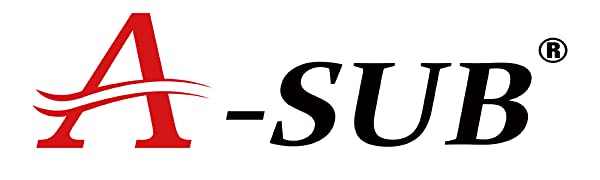


2 comments