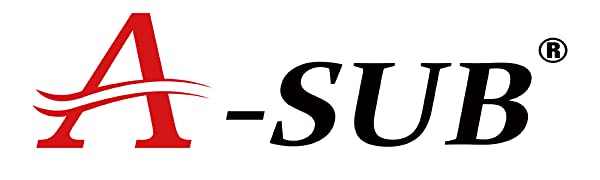ICC PROFILE DOWNLOAD LINK:

ICC Profile for European printer models
How to Install ICC Profile.PDF
Note: This ICC profile is designed specifically for A-SUB sublimation paper and ink and is compatible only with Windows.
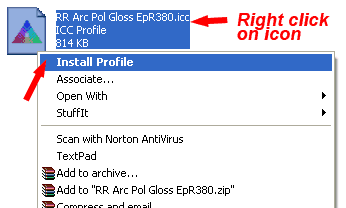
In Microsoft Windows, after you download the .icc profile, you can simply right-click on it and select ‘Install Profile.’
If you can’t add the ICC profile that way — which can be the case if you have already installed a profile before and want to replace it, copy the profile to the following folder location where the ICC profiles are stored:
C:/Windows/system32/spool/drivers/colorNext, open the Color Management from the Control Panel. Tick ‘Use my settings for this device‘ option and then ‘Add…‘ the ICC profile.
After that, go to the ‘Advanced‘ tab where you will have to click on the “Change system defaults” first, then ‘Advanced‘ again and tick ‘Use Windows display calibration‘. You can now close all windows.
1.Right click on the ICC profile and click ‘Install’.
2.Use the Photoshop to open the picture and click ‘Print’.
3.Choose your printer, and click ‘Print Settings’
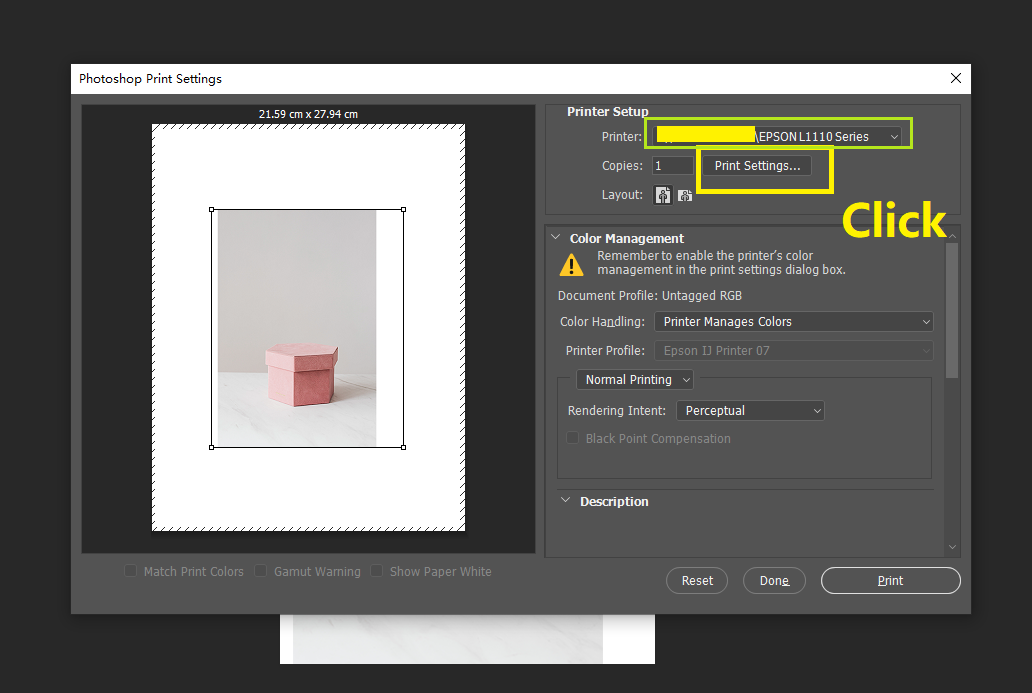
4.Choose ‘EPSON Matte’ and ‘Standard’
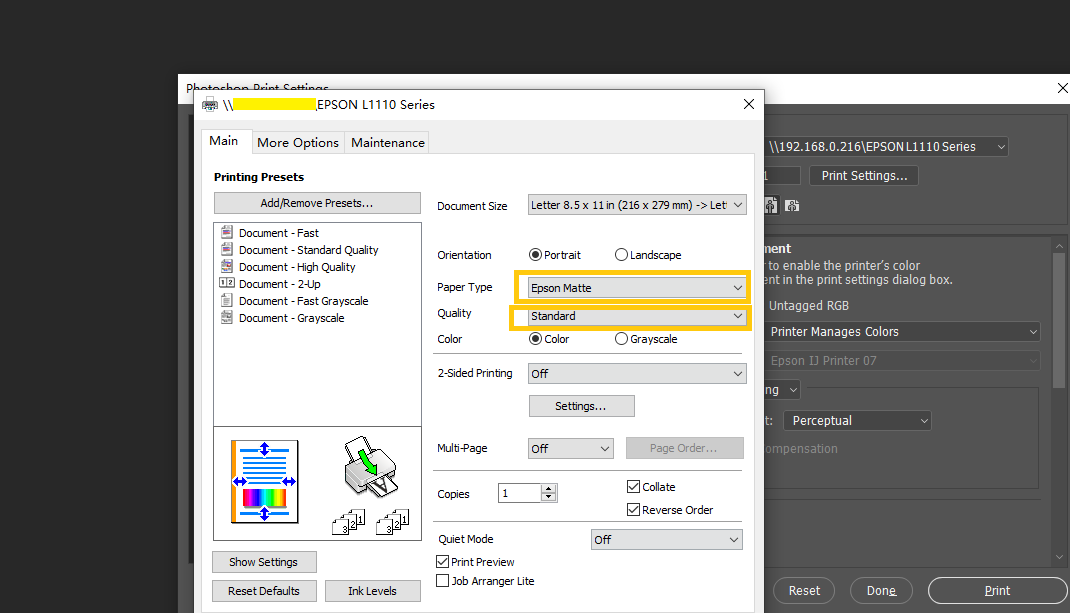
5.Go to ‘More Options’ tab, choose ‘Custom’ in Color Correction, then click ‘Advanced’.
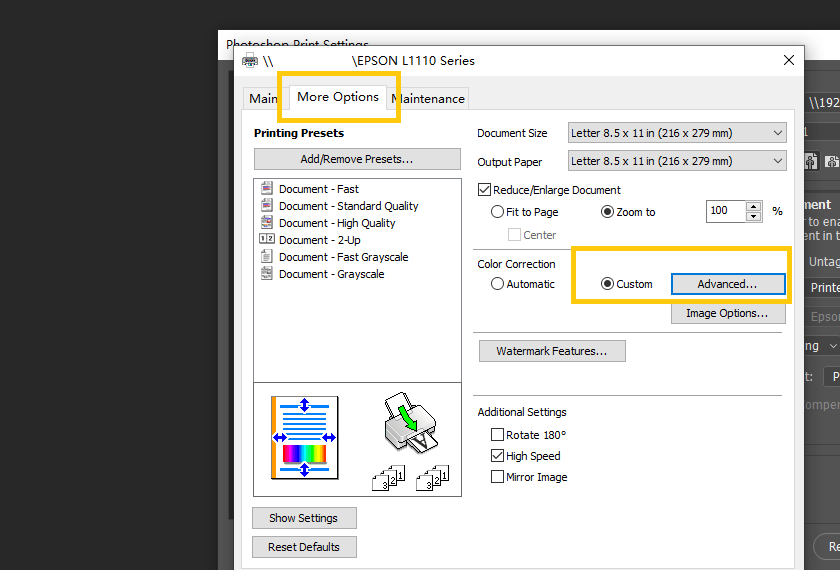
6.Choose ‘No Color Adjustment’, then click ‘OK’
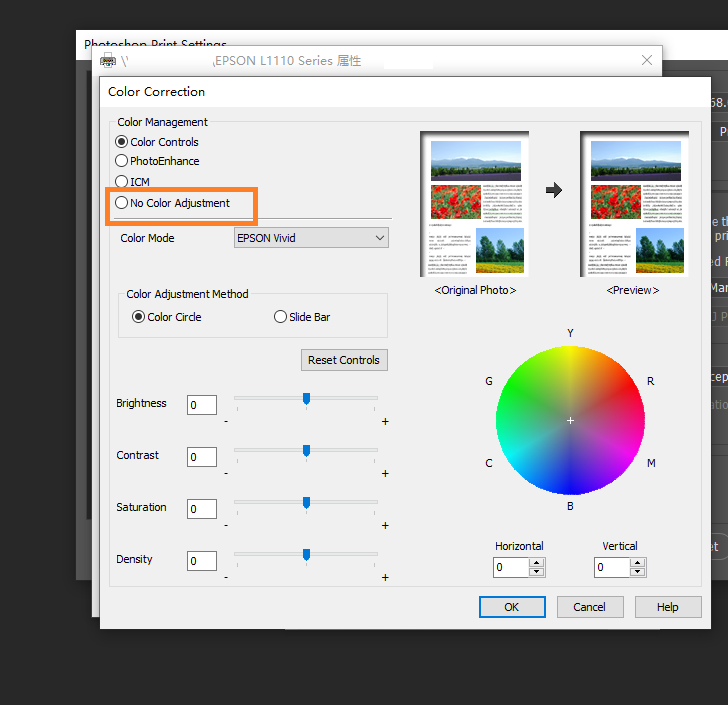
7.On the Photoshop Print Settings, choose ‘Photoshop Manages Colors’, and choose the installed ICC profile, then print.

A-SUB is a professional manufacturer of sublimation paper for 20 years , possessing the most advanced technology and leading the development of the digital printing industry.
Unleash your creativity make personalized gift. You can never go wrong with A-SUB